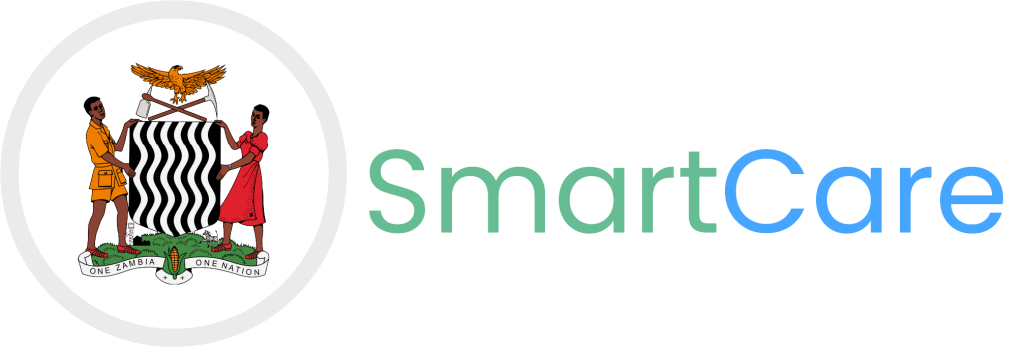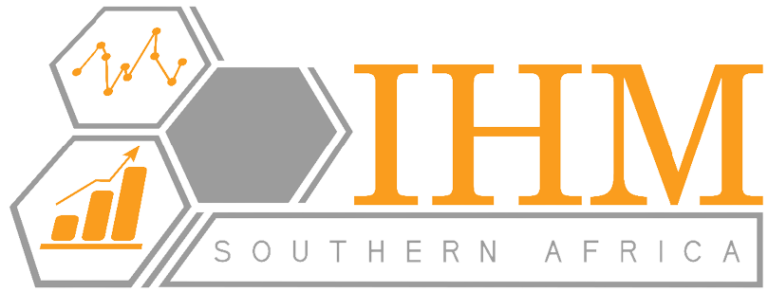Starlink SOP for Installers
Standard Operating Procedure (SOP)
| Title | Installation and Configuration of Starlink for Optimal Performance |
| Version | 1.0 |
| Date | 21st November 2023 |
| Owner | Tuso Business Dynamics |
| Audience | Network Engineers, IT Support Teams, and Installation Technicians |
- Purpose
To provide clear and concise guidelines for the installation and configuration of Starlink satellite internet systems to ensure optimal performance and reliable connectivity.
- Scope
This SOP applies to IT support personnel, network administrators, and contractors involved in installing and configuring Starlink systems in healthcare facilities or similar environments.
- Audience
- IT support staff
- Starlink installation teams
- Network administrators
- Responsibilities
- Installation Team: Properly install, configure, and test Starlink systems.
- Network Administrators: Ensure the Starlink system integrates seamlessly into the existing network infrastructure.
- Maintenance Team: Regularly monitor and maintain the system post-installation.
- Definitions
- Bypass Mode: A configuration setting that disables the built-in Starlink router to allow the use of external advanced routers.
- UTP Cable: Unshielded Twisted Pair Ethernet cable used for data transmission.
- Prerequisites
- Starlink Kit (Dish, power supply, cables, and terminal).
- Advanced router supporting VLAN, QoS, and failover.
- CAT6 or CAT6A UTP cables for high-speed data transfer.
- Tools: Ladder, compass, mounting brackets, screws, cable ties, and weatherproofing materials.
- Power source and backup system (UPS).
- Procedure
Step 1: Site Selection
- Choose a location with a clear, unobstructed view of the sky (minimum 100° of clearance).
- Avoid interference sources such as trees, tall buildings, or other obstructions.
Step 2: Mounting the Dish
- Ensure the mounting structure is sturdy. Avoid corrugated roofing sheets as they can flex under wind stress, causing misalignment.
- Use reinforced steel poles or non-flexible flat roofs for mounting.
- Secure the dish using the mounting brackets provided in the kit.
- Point the dish to the optimal angle for satellite connectivity (automatically adjusted once powered on).
Step 3: Cabling
- Use CAT6 or CAT6A UTP cables to connect the Starlink terminal to the router. These cables ensure high-speed data transfer over longer distances (up to 100 meters).
- Protect cables with weatherproof conduits to avoid environmental damage.
Step 4: Configuration
- Power up the Starlink system and wait for initial self-calibration (10–15 minutes).
- Access the Starlink app to check connectivity status and configure the system in bypass mode.
- Navigate to Settings > Advanced > Bypass Mode.
- Connect the Starlink Ethernet Adapter to the WAN port of the advanced router.
- Configure the advanced router for:
- DHCP or Static IP as per site requirements.
- VLAN tagging (if applicable).
- QoS settings to prioritize traffic.
Step 5: Router Port and Speed
- Connect the Starlink terminal to a 1 Gbps or higher capable port on the router for high-speed connectivity.
- Ensure the throughput is at 250 Mbps full duplex under optimal conditions.
Step 6: Testing and Validation
- Perform speed tests after installation to verify performance:
| Metric | Range |
| Download Speeds | 50 Mbps to 250 Mbps |
| Upload Speeds | 10 Mbps to 50 Mbps |
| Latency | 20 ms to 50 ms |
- Check for any obstructions or signal degradation using the Starlink app.
Step 7: Documentation
- Record the installation details, including:
- Speed test results.
- Signal strength (RSSI).
- Equipment serial numbers and configuration screenshots.
Step 8: Handover and Training
- Provide a user guide to the facility’s IT staff for basic troubleshooting.
- Offer a quick demo on using the Starlink app for monitoring system health.
- Post-Installation Maintenance
- Schedule quarterly checks to ensure dish alignment and cable integrity.
- Monitor performance metrics on Zabbix or equivalent platforms.
- Expected Outcomes
- Reliable internet connectivity with speeds of 50 Mbps to 250 Mbps.
- Latency between 20 ms and 50 ms under optimal conditions.
- Seamless integration with the existing network infrastructure.
- References
- Starlink Installation Guide (Official Documentation)
- Manufacturer’s specifications for CAT6 and CAT6A cables
- Router Configuration Manual
Performance Testing Checklist – Post Installation Validation
This checklist is designed to validate the system performance of the installed Starlink system, ensuring it meets the required standards for internet speed, server response time, and end-user access reliability under both normal and peak load conditions.
Internet Speed Verification
- – Perform a speed test using a reliable tool to verify download speeds are within 50 Mbps to 250 Mbps.
- – Ensure upload speeds range from 10 Mbps to 50 Mbps.
- – Validate latency remains between 20 ms to 50 ms under optimal conditions.
Care Pro Server Response Time
- – Measure server response time under normal conditions using a network diagnostic tool.
- – Conduct tests during peak hours to ensure response times remain within acceptable thresholds.
- – Document server response metrics and compare against baseline requirements.
End-User System Access
- – Confirm end-users can access the system without interruptions under normal load conditions.
- – Simulate peak load scenarios to ensure consistent system availability and performance.
- – Validate system stability by monitoring for any access delays or errors.
System Integration and Monitoring
- – Verify seamless integration with existing network infrastructure.
- – Monitor system performance using tools like Zabbix or equivalent platforms.
- – Check for any obstructions or signal degradation affecting performance.
Documentation and Handover
- – Record all test results, including speed test metrics and server response times.
- – Take screenshots of configuration settings and system diagnostics.
- – Provide a summary report and conduct a handover session with the IT team.